Steps to Export and Save iPhone WeChat Chat History to Text File (txt or Word file)
1. Connect your iPhone to a windows computer.

2. Using “iTunes” software to backup all iPhone data to your computer as shown below. You can download iTunes software on Apple’s website for free (Download Now). If your computer system is Windows 10, also you can download it on system-provided Microsoft Store.
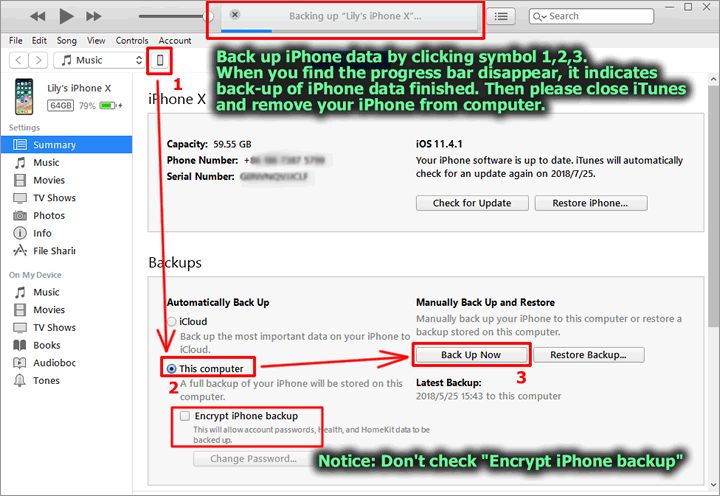
3. Install and Run “Cok Free iTunes Backup Extractor” on your computer(Download Now). Export the “Documents” folder from iPhone backup data as shown below.
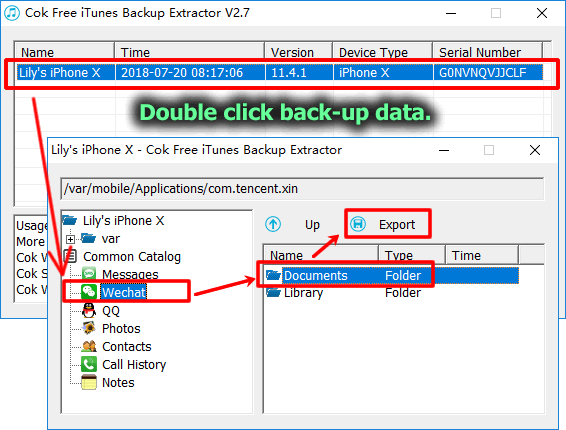
4. Install and run “Cok WeChat Recovery” on your computer(Download Now). set parameters as shown below.
Notice: you should set the documents folder which you have exported at the previous step as “Data path” (symbol 2).
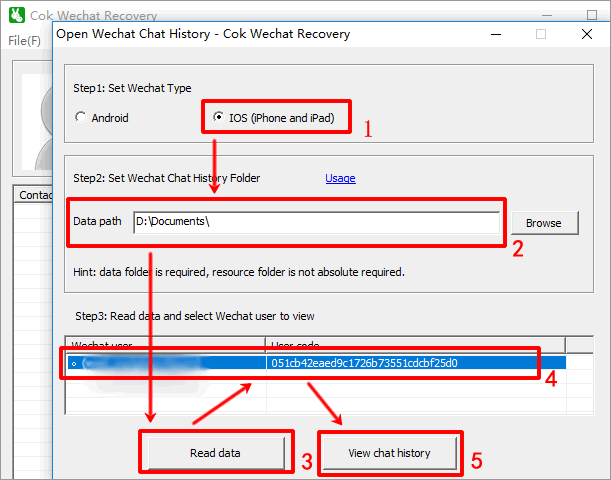
5. Now we can view all WeChat messages on main window. Select the chatting content which you want to save and then press Ctrl+C to copy it. Chinese Characters FAQ
Notice: You can’t copy it by right clicking and then press copy menu.
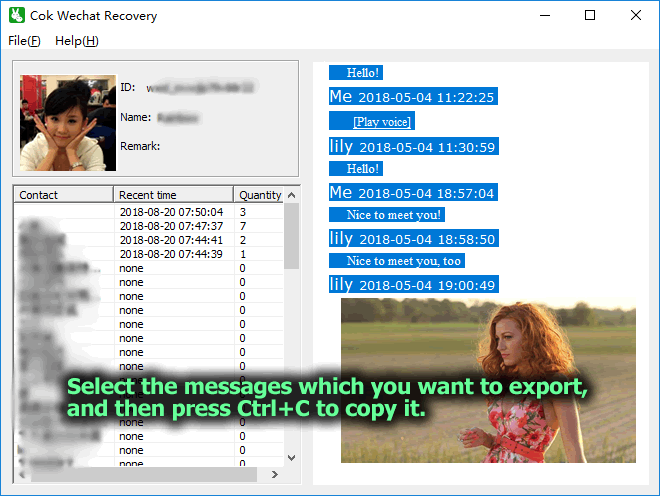
6. New a word file or txt file, then press Ctrl+V to paste all WeChat messages which we have copied.
Notice: If you paste it to a .txt file, images will be lost.

7. Although we can see “Play voice” and “Play video” link in the exported word file, but we can’t play it really. If you want to play it in exported file, you can export all messages to a .htm file. You only need to click “File”, “Export” menu as shown below.
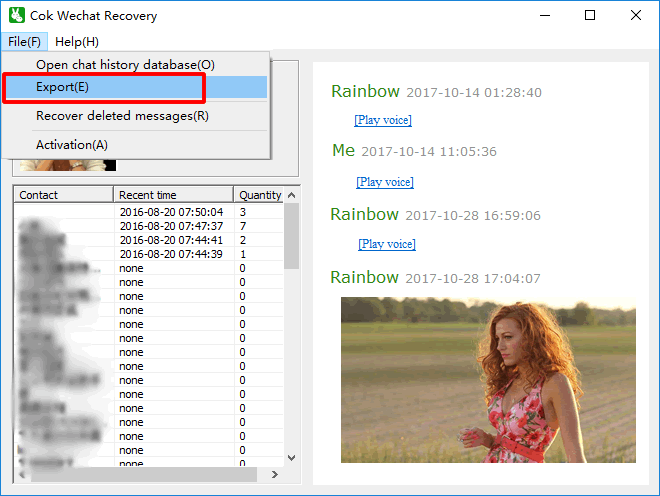
8. Choose the friends who you want to export WeChat chat history, then click “Export” button.
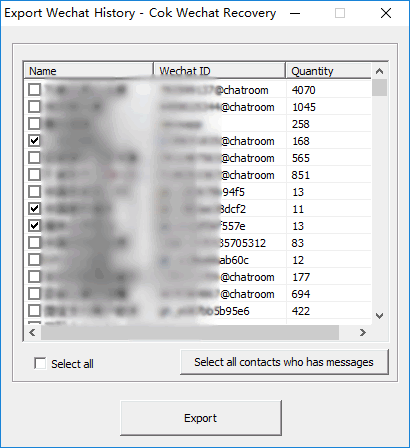
9. Open the exported htm file with any web browser (such as Google Chrome), you can view all text messages and images, also, you can play all audio messages and video messages.
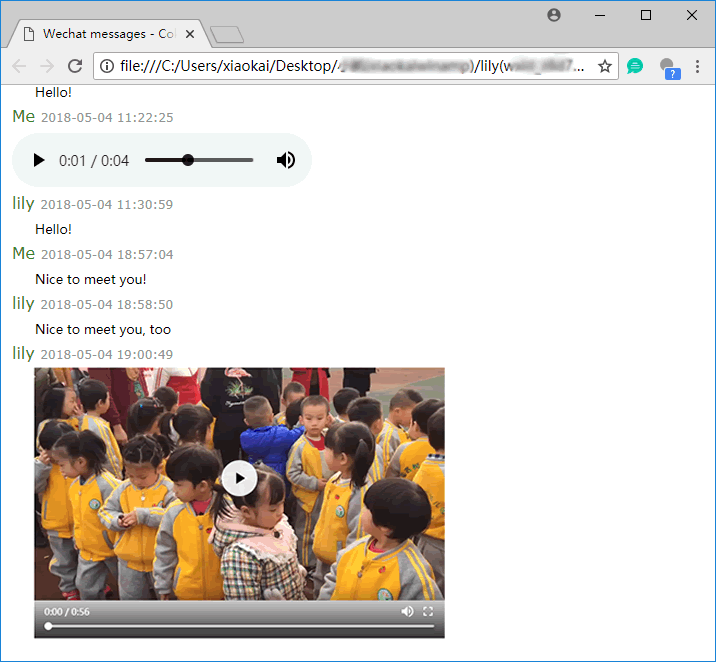
This tutorial is applicable for all iOS system device, such as iPhone X, iPhone 8, iPhone7, iPhone 6, iPhone 6 plus, iPad, etc.
|
