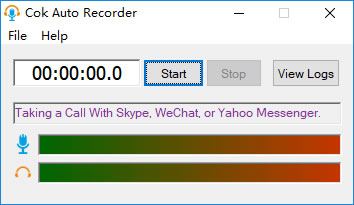
|
Cok Auto Recorder is used for recording audio calls (or meetings) from chat software on PC. When you(or other person) make a audio/video call on your computer (or join a meeting), it will record the sound from both sides automatically. And it will stop recording when you or other party hang up the call. Even if you wear earphones, the sound from both sides will be recorded and A high quality mp3 file will be created on your computer. You can find it by clicking "View Logs" on this software easily.
 Free Download Free Download  Purchase Now Purchase Now |
Cok Auto Recorder is used for:
1. Record both sides audio when you make a audio or video call on PC chat software, Such as Skype, WhatsApp, Facebook Messenger, Line, WeChat, QQ, imo, Viber, KakaoTalk etc.
2. Record audio from your computer and(or) microphone.
3. Record high-quality music from website or any player software.
4. Record online meeting secretly without someone knowing. Record voice call secretly without Notification.
Cok Auto Recorder Settings
1. AutoRun with Windows
- Off: Cok Auto Recorder does not start automatically with windows.
- On - Visible mode: Cok Auto Recorder will automatically run after windows boots; and the main window will display on your desktop, a small icon will display on the lower right corner of the screen. Notice: It will also run with visible mode when you run this software by your hand.
- On - Invisible mode: The software will automatically start after windows boots; but the main window and small icon will not display on your desktop. You can find out the software only by pressing the hotkey. Notice: It will also run with invisible mode when you run it by your hand.
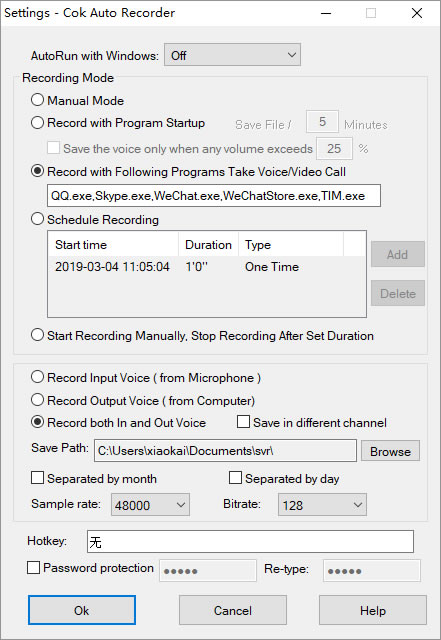
2. Recording mode
- Manual mode: You need to click "Start" and "Stop" button on the main window to start and stop recording.
- Record with Program Startup: start recording automatically when Cok Auto Recorder is opened. You need to set how many minutes each time to save the recording mp3 files.
Save the voice only when any volume exceeds designated value: If you do not tick this option, Cok Auto Recorder will record every sound after it boots; sometimes we do not want the software to record when there is no/low sound around. Therefore, we have added this option in the software. For example, we set 25% in the back and the front shows to save files every five minutes. In this case, if there is any recorded volume exceeding 25%, these five minutes will be saved as a file (the color bar on top of the main screen displays the current volume of sound recorded by the microphone).
- Record with Following Programs Take Voice/Video Call: You need to input the process name of the chat software that requires automatic recording into the text box. We have set up the default processes of Skype, WhatsApp, WeChat, QQ. If you need to set up other programs, you can add in the back, but remember to separate with a comma.
Following are some process names of chatting software:
WhatsApp: WhatsApp.exe Learn More: How to Record WhatsApp Call On PC
Facebook Messenger: Messenger.exe Learn More: How to Record Messenger Calls On PC
Microsoft Teams: msteams.exe and ms-teams.exe Learn More: How to Record Teams Meeting On PC
Zoom: Zoom.exe Learn More: How to Record Zoom Meeting On PC Without Permission
imo: ImoDesktopApp.exe Learn More: How to Record imo Audio Call Video Guide
Skype: Skype.exe Learn More: How to Record Skype Calls Video Guide
WeChat: WeChat.exe Learn More: How to Record WeChat Voice Call Video Guide
Line: Line.exe Learn More: How to Record Line Voice Call Video Guide
Viber: Viber.exe
Telegram: Telegram.exe
ICQ: icq.exe Learn More: How to Record ICQ Voice Call Video Guide
KakaoTalk: KakaoTalk.exe Learn More: How to Record KakaoTalk Voice Call Video Guide
Notice: Please don't copy extra space in the begin and end of process name.
Other chatting software: Right click the chatting software icon on desktop, then click "Properties" menu. You can find the process name in then end of "Target" textbox. The following picture is the steps to get the process name of Skype.
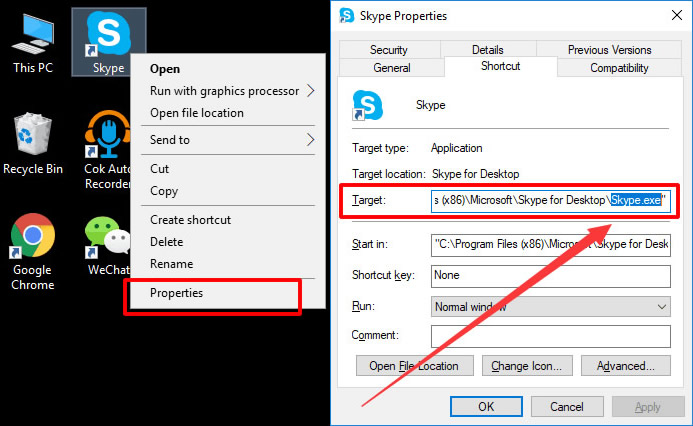 - Schedule Recording: It will record at the set time and stop recording after set duration.
- Start Recording Manually. Stop Recording after Set Duration: When you click "Start" button, it will ask you to input recording time, and this recorder will stop recording after set duration automatically.
3. Other Setting
- Record Input Voice ( from Microphone ): Only record the voice from microphone.
- Record Output Voice ( from Computer ): Only record the voice which is played from computer.
- Record both In and Out Voice: Cok Auto Recorder not only records audio input by the microphone, but also record sounds output from the computer. When recording voice call, generally you need to tick this option so as to record voices from both sides, otherwise it will only be able to record your own voice or the voice from other side.
- Save in Different Channel: If you tick this option, voices input from the microphone and sounds from the computer will be saved in two different channels. If you record voice chats, when you play the recorded MP3 files, you will find your voice playing from a speaker, and another voice playing from another speaker, as if two people are talking from the left and right speakers.
- Save Path: Set the path of the mp3 files to be saved.
- Seperated by Month / Seperated by Day: When there are many audio files, saving them under the same folder makes it hard for people to seek for a specific file. If you tick either option, the audio files of the same month or the same day will be saved under the folders named by the current month or the current date.
- Sample rate / Bitrate: the larger the two values are, the clearly the sound is, and the larger space the files occupy.
- Hotkey: Hotkey to unhide Cok Auto Recorder.
- Password Protection: if you tick it, you will be asked to enter your password when opening the software by hotkeys or clicking the tray icon on the bottom right corner of the screen.
|
