Record both Sound Coming from Computer System and Microphone
1. Install and run Cok Auto Recorder on your windows computer, then click “File”, “Settings” menu.
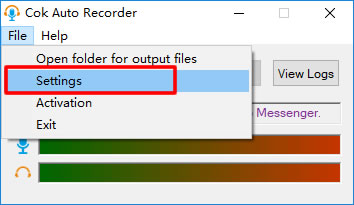
2. Choose “Record both In and Out voice” radio. Then click “OK” button.
Notice: If you checked “Save in different channel” box, when you play the recorded mp3 file, you can find the sound recorded from system will be played on left speaker, and the sound recorded from microphone will be played on right speaker. Generally, you needn’t to check this box.

3. Record both sound from Windows speakers and microphone by clicking “Start” and “Stop” button.
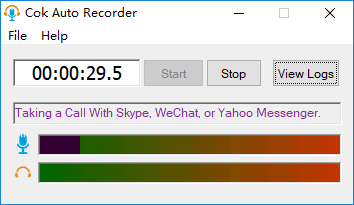
4. You can find the recorded audio file by clicking “View Logs” button.
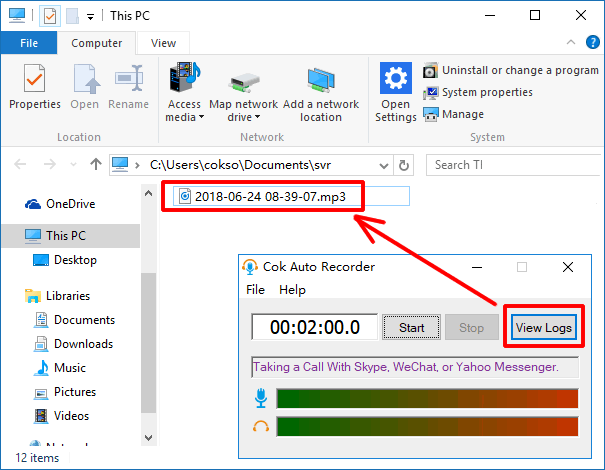
FAQ About Record Both Sound from System Audio and Microphone
Q1: If it can record the audio when I wear headphones?
A: Yes, it can. Because it records the sound from sound card directly, so it can record the sound from speakers and headphones.
|
