Steps to Transfer/Save WeChat Messages from iPhone to Computer
1. Connect your iPhone to windows computer.

2. Install and run “iTunes” software on your computer. And then backup iPhone data to your computer as shown below.
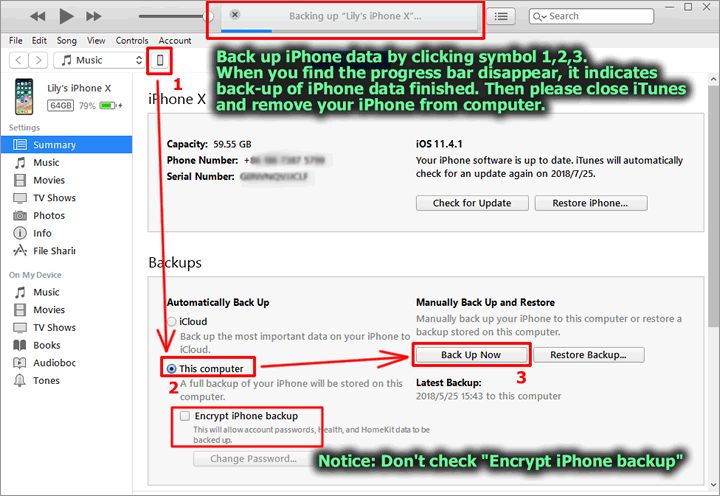
3. Install and Run “Cok Free iTunes Backup Extractor” (free download). Export the “Documents” folder as shown below.
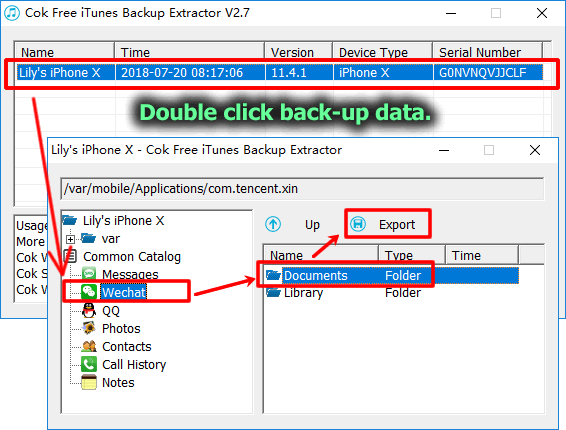
4. Install and run “Cok WeChat Recovery” (Download Now). Following the wizard as shown below.
Notice: You need to set the “Documents” folder which you have exported at the previous step as data path.
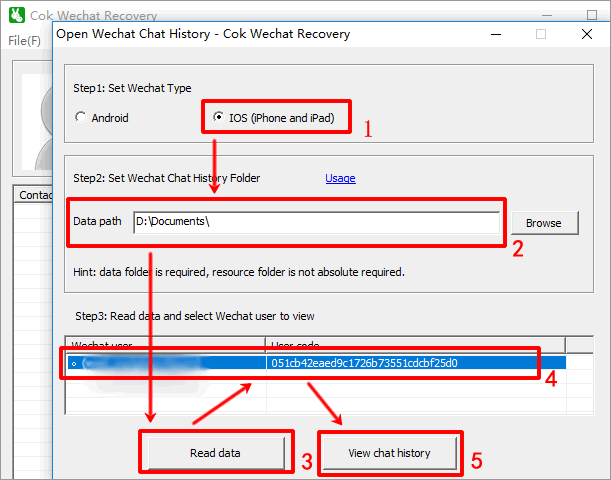
5. If you want to save WeChat messages to word file, you can select the messages and then press Ctrl+C to copy it. Chinese Characters FAQ
Notice: You can’t copy it by right clicking and then press copy menu.
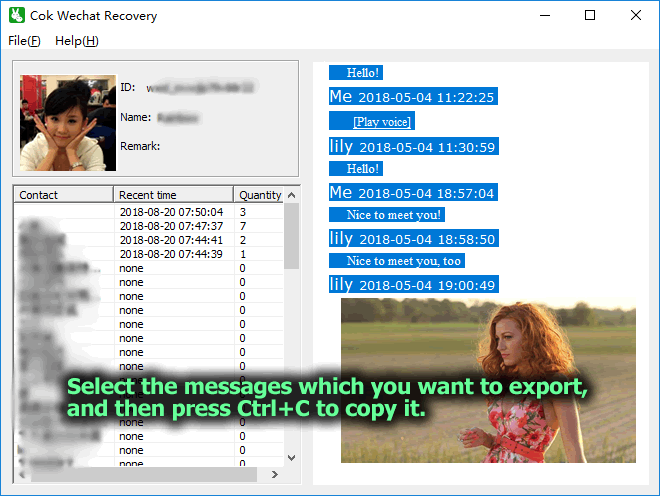
6. New a Microsoft office word document file, and then paste the WeChat messages to this word file. If you need, you can print WeChat messages in word.

7. If you want to transfer and save voice messages to wav format file, please click “File”, “Export” menu.
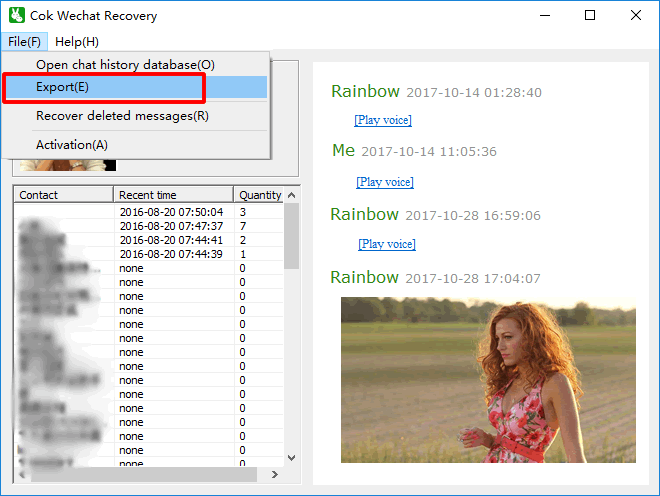
8. Select the WeChat friend who you want to transfer WeChat messages from iPhone to PC. Then please click “Export” button and choose a path where you want to save the WeChat messages.
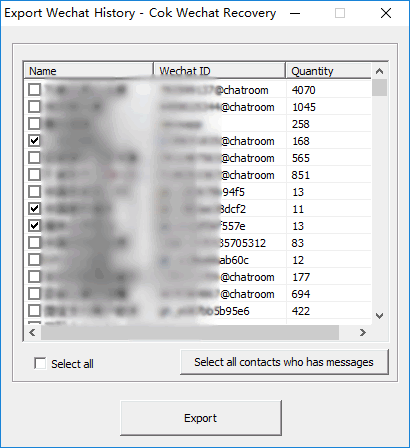
9. Now all the WeChat chat history will be saved to your computer. Including WeChat audio messages, text messages, images, videos.
msg.htm: You can find all WeChat text messages, audio messages, images, videos in this file.
images folder: images.
video folder: WeChat video messages with mp4 format.
voice folder: WeChat audio messages with wav format.

10. Double click “voice” folder, you can find and play all audio messages files by any player software. Until now, all WeChat audio messages have been transferred from iPhone to PC perfectly.
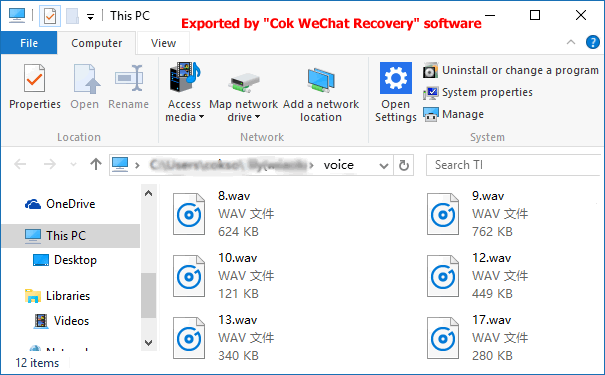
Cok WeChat Recovery supports to save WeChat messages from all iOS system to PC. So it supports all iPhone and iPad. Such as iPhone X, iPhone 8, iPhone 7, iPhone 6, etc.
|
