How to Save WeChat Messages from Android Phone to Windows PC:
Method1: Transfer Wechat messages from Android phone to Windows computer, and then export it.
video guide:
More information: https://www.coksoft.com/wechatextractor.htm
It is not recommended to use the following method 2, 3, 4. Method 1 is the easiest way to export Android Wechat chat history.
Method 2: Migrate WeChat Messages from Android Phone to iPhone, and then Export to Computer.
Youtube Video: https://youtu.be/3YTQjGow9GI
Tutorials of Chinese: https://www.louyue.com/androidwechat-iphone-pc.htm
Export WeChat Messages from iPhone to PC: https://www.coksoft.com/iphonewechatmessagestopc.htm
Method 3: Export Android WeChat Messages to PC by Installing VMOS.
Youtube Video:
https://youtu.be/yl0VjOpUAOg
Tutorials of Chinese: https://www.louyue.com/androidwechat-vmos-pc.htm
Method 4 : Do Root to the Android Phone and then Save WeChat Messages to PC.
Notice: Method 3 maybe not support the newest Android system.
Step 1: Connect the Android phone to computer, open Tencent folder in phone drive and we could see a "MicroMsg" with all received and dispatched pictures, voice messages, sights of WeChat chat history. We should copy this MicroMsg folder to some folder in the computer and rename the copied MicroMsg folder in computer as “Resource MicroMsg”.

Step 2: Do root to the Android phone. Please search "How to root Android phone" in google and do the root.
Step 3: Download and install "rootexplorer" software in the Android phone.
Step4: Open the installed “rootexplorer” software, enter "data\data\com.tencent.mm\" path, keep pressing “MicroMsg” folder with your finger and then click the “copy” in popup menu, as shown in the picture below:

Then click the ".." on the top for three times to return to the root directory, then click to enter "sdcard" folder and click the "copy to here" button on the bottom, as shown in the picture below:
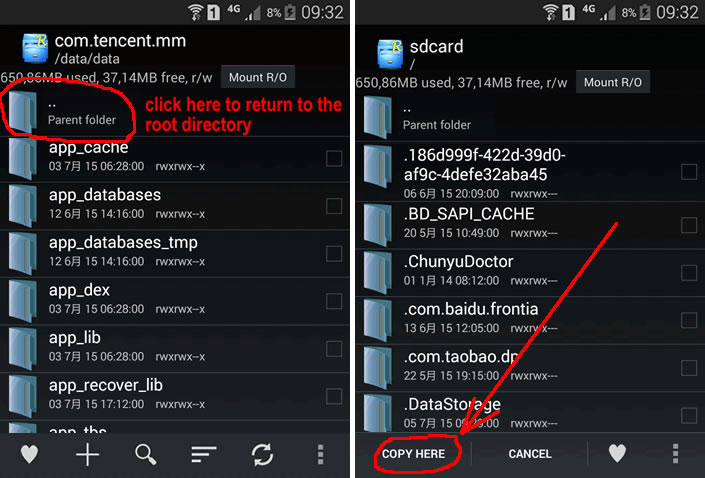
Step 5: Connect the Android phone to computer again, open the phone drive, copy and paste the "MicroMsg" folder that is copied to the phone sd card just now to some folder in the computer and rename it as "database MicroMsg".
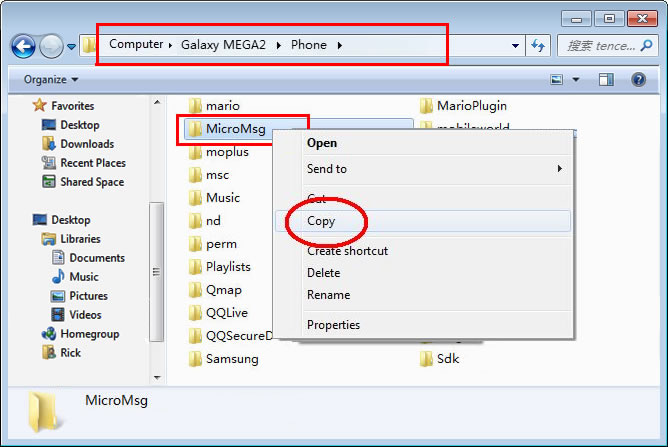
Step 6: Download and open "Cok Wechat Recovery" software, set WeChat type as "Android", data path and resource path as the former exported two MicroMsg folders (the sequence should be right), then click "read data" button and choose one WeChat user to click "view chat history" button.
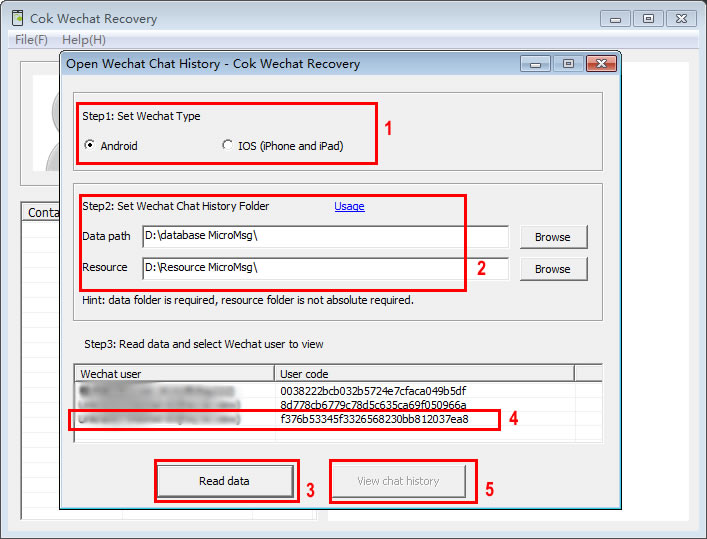
Step 7: Now, we could view all the WeChat chat history in Android phone on the software interface:
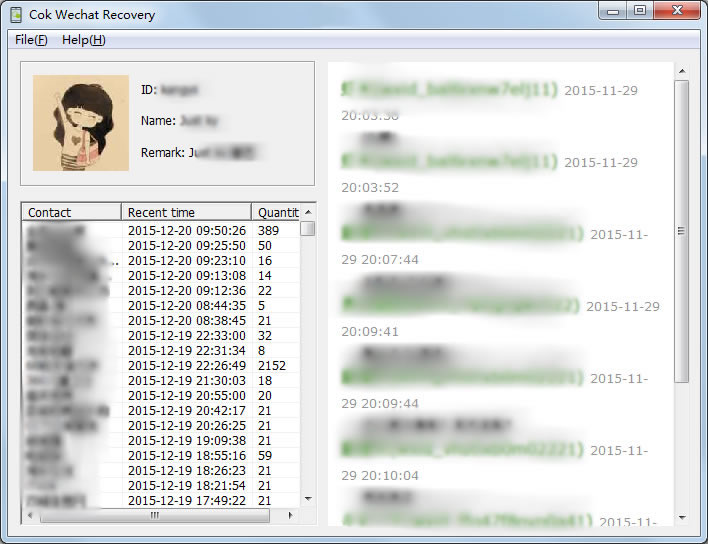
|
