|
A Step-by-Step Guide to Exporting WeChat Chat History to Your Computer
Step 1: Ensure you have the latest WeChat version:
First and foremost, ensure that you have the latest version of WeChat installed on your mobile device and your computer. This enables you to take advantage of the latest features and improvements, including the ability to export chat history.
Step 2: Migrate your Wechat messages from your iPhone or Android phone to your computer.
Launch Wechat app on your mobile phone. Follow the steps shown in the following pictures to migrate WeChat chat history to the computer version of WeChat.
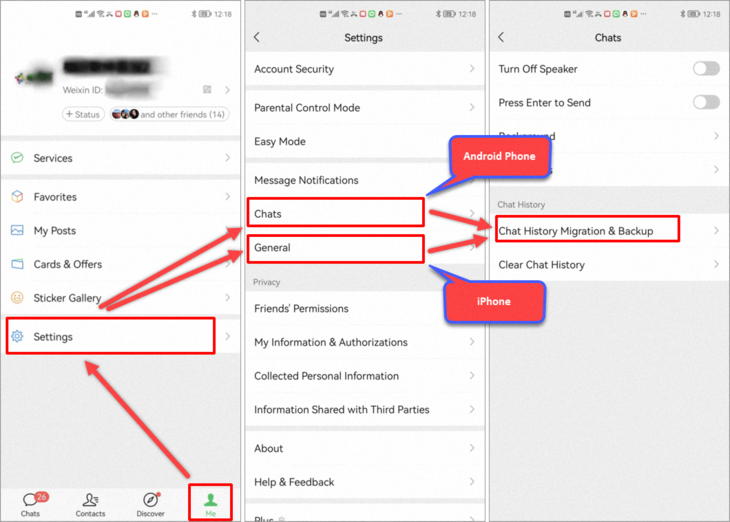
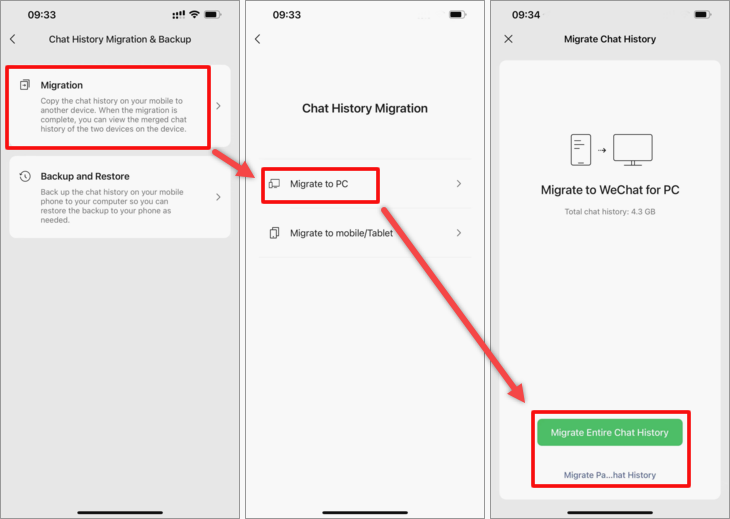
Step 3: Read Wechat messages with Cok WeChat Messages Extractor.
Ensure that WeChat for Windows is running on your computer. Run Cok Wechat Messages Extractor and click “View Logs” button.
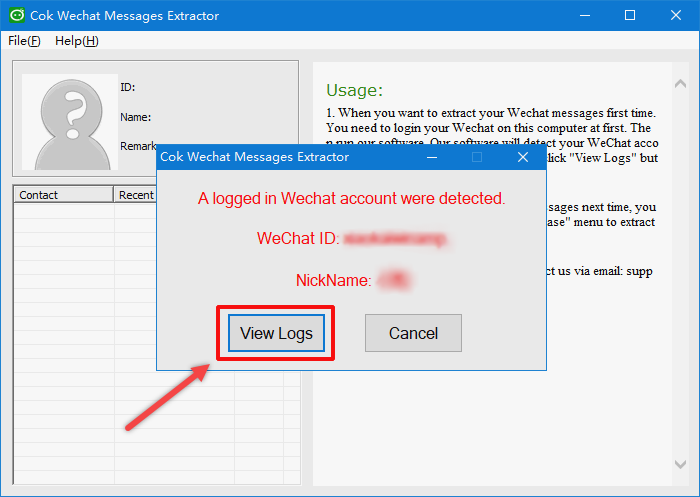
You can copy text messages and then paste to Word. If you need to export Wechat messages to PDF, you can save file as PDF on Microsoft Word.
Notice: If you can't read Chinese characters, please view https://www.coksoft.com/chinesefaq.htm
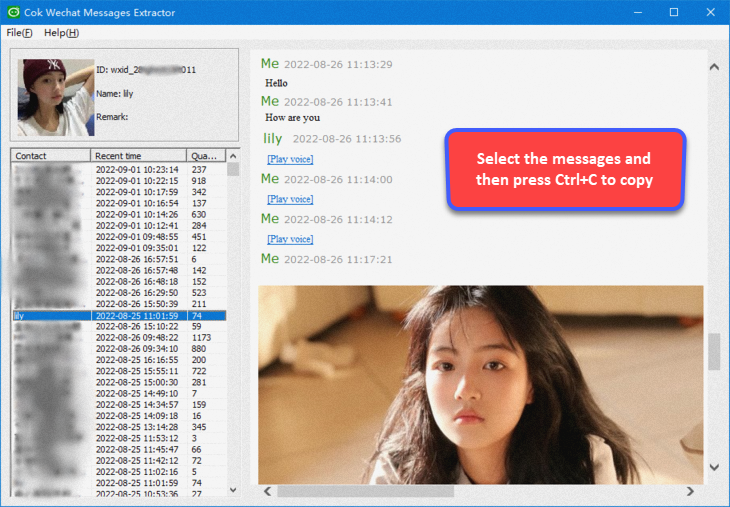
Step 4: Export Wechat chat history to external file.
Click File, export menu and then select any contacts or groups to export all text messages, photos, audio messages to be external file.
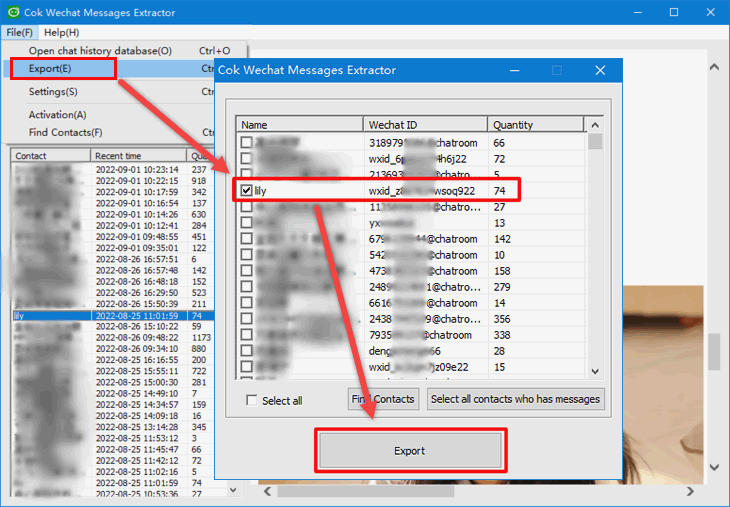
After export is completed. The files, photos, audio messages, and videos sent and received are stored in corresponding folders by category. I believe you can know what is stored in the folder by its name.
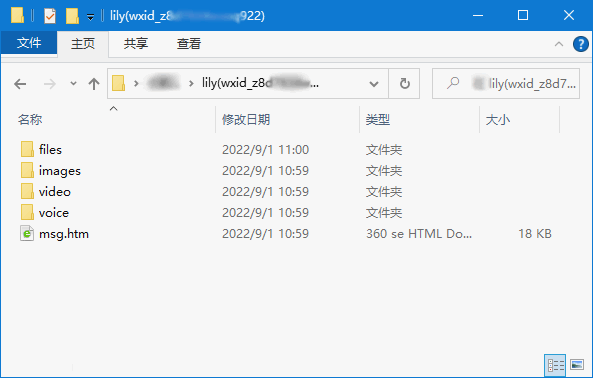
All photos sent and received with this friend (or group) have been saved in the images folder.
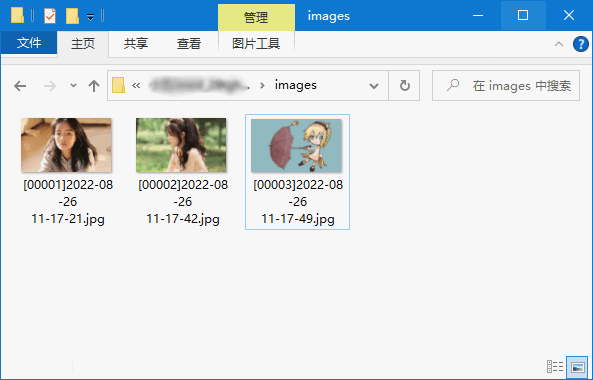
All Wechat audio messages sent and received with this friend (or group) have been saved in the voice folder.
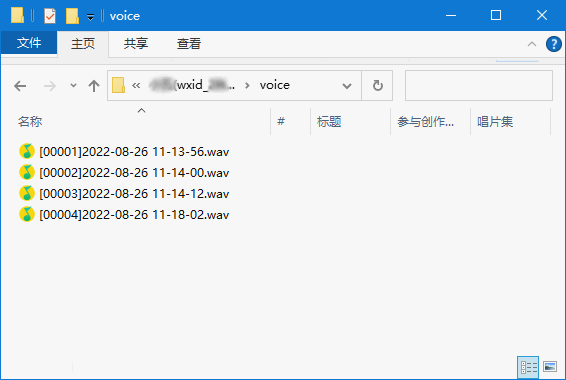
Exporting WeChat chat history to your PC is a simple and effective way to back up your conversations or analyze important information. By following the outlined steps above, you can securely save your chat history and access it easily on your computer. It’s always a good practice to ensure you have the latest version of WeChat installed on your mobile device for a smooth and hassle-free experience.
|
