 |
|
|
 |
 |
How to Control Mouse with Keyboard |
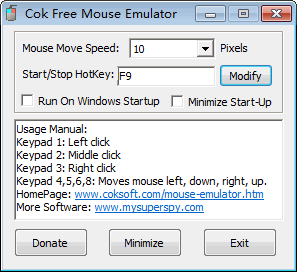
|
Cok Free Mouse Emulator is free software that emulates your mouse operation with your keyboard. Mouse has two actions: click and move. With it, you can use numeric keypad 1, 2, 3 to instead of mouse left click, middle click and right click, numeric keypad 4, 5, 6, 8 to instead of mouse move to left, down, right and up. When it run, you can’t feel it exists because it is very small software and it will minimize to tray icon. Furthermore, auto run with windows and minimize start-up are two important functions that let the mouse controlling software won’t disturb you to use computer normally. The interface of it was friendly and terse, and the software icon is beautiful that you can’t believe it is completely free of Charge. It was quite true though; you can download and install it randomly in any computers.
 Free Download Free Download
|
How to Use Keyboard to Control Mouse Click and Move
After you install this software in your computer, a small icon will show in right-bottom corner of computer screen. Colorized icon indicates that mouse control with keyboard is working, you can use keyboard to control mouse easily. With more details you can look at the picture as following. Gray icon indicates that the software has stopped working. When you press the keys in numeric keypad, it will do the things which it ought to do. You can click default shortcut key F9 (you can change it by yourself) to switch between two states of mouse control enable and disable.
Moreover, you can change mouse move speed when you pressed simulation keys. Without rhetoric, there is a shortcoming to control mouse with keyboard: you can only move to four directions with keyboard, but you can move to any directions with mouse. Of course, using this method to control mouse is temporary. Generally, we should use mouse to do this job.
A direction for use is as the image on the right. You can use keyboard instead of mouse with the following number key:
Num 1, 2, 3: Control mouse button Left clicking, middle clicking, right clicking;
Num 4, 5, 6, 8: Control mouse button move to left, down, right, up.
|
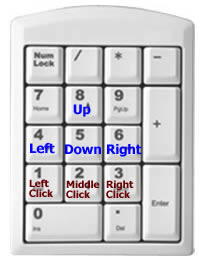 |
|
|
 |
|
|
